Microsoft has been around a long time. Some view them as past their prime and losing ground to Google. When I tell you the latest version of Microsoft Office is actually something to write home about, I don’t expect to get more than a, “I’ve heard that before?” Let’s see if I can change your mind.
Best Microsoft Office release in a long time
We’ve been using and carefully implementing Microsoft Office 365 Business Premium since early this year. The new cloud services bundle is intended to not only improve business productivity and collaboration, but be a productivity break through. Implementation after implementation we kept expecting trade-offs and disappointments. So far, the latest Microsoft Office tools have lived up to the marketing hype. As a result, we think it is one of the best Microsoft Office releases in a long time.
Collaboration and productivity tools that match and perhaps edge Google Apps
At this point, many view Google Apps as the gold standard in collaboration and productivity tools. So how does Microsoft Office 365 Business Premium compare? We think the latest tools at least put Microsoft Office on par with Google apps and maybe even give it an edge. To see why we say that, read on.
1. Real-Time Co-Authoring (Word, Excel, PowerPoint)
Collaborate online and see each other’s changes as they happen with real-time coauthoring in Word. Save your file to OneDrive or SharePoint so others can work on it with you. You can share it directly from the application, thanks to the integrated sidebar.
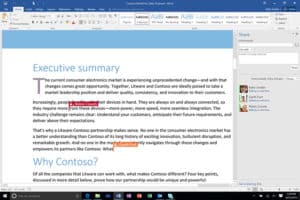
2. Chat with co-workers in Office apps
Have you heard about Skype in-app integration in Microsoft Office 2016 apps? Use this feature to chat, share screens and have audio or video conversations with your colleagues. And you don’t even have to leave the application you’re working in! Even when you do close the application, you can continue the conversation via Skype on your desktop or phone, and keep talking to the team as they edit.
3. Inserting links to stored files instead of sending entire files to co-workers
Forget about email attachments. Sharing a document for co-authoring is easy!
Upload your file to Microsoft Office 365’s cloud storage. Write an email using Outlook (or Outlook Web App). Instead of attaching a file, insert the link to the file on your cloud. Microsoft Outlook will automatically grant edit permission to the people you are emailing. You can change the permissions anytime you want.
4. Turning OneNote items into Outlook calendar events
Convert notes to tasks inside your calendar and assign them to colleagues with reminders and deadlines. Send meeting minutes taken in OneNote by email and automatically add details (date, location, attendees,…) for each meeting they’re related to.
5. Resume Reading your Word documents
The Resume Reading feature in Word allows you to pick up where you left off, even on different devices! Word automatically bookmarks the last page you were reading!
6. Retrieving the right version of a document
Version control has been improved with Microsoft Office 2016 co-authoring. You can see which changes were made, by whom and when. You can also revert back to a previous version of the file if necessary.
7. Reply in-line to email without opening it
Enable the Reading Pane in Microsoft Outlook to reply to email without even opening it. The Reading Pane will allow you to preview the email content, hit Reply and send your response, in the same main Outlook window. Combine this feature with the Conversations View and you’ll see at a glance if you’ve already replied to an email. You won’t have to open different windows for each message.
8. Working offline and uploading changes later
Your OneDrive storage is synced to your device, so you can choose to work offline on files. As soon as you reconnect to Internet, the new versions will be automatically uploaded to your storage. The new version will also be sent to any other connected device.
9. Working anywhere from any device
You get the Office Web Apps with your Microsoft Office 365 subscription, so you can work on your cloud files from any up-to-date Web browser on an Internet-connected computer. You don’t have to install the Microsoft Office software on the computer.
You also get access to Microsoft Office Mobile Apps so you can use Word, Excel, PowerPoint, Outlook and OneDrive directly from your smartphone or tablet while you’re on the move! Download them from your Android or iOS device store.
10. Microsoft Office 365 Planner to help organize your team’s workflow
Microsoft Office 365 Planner is brand new! It will help you and your colleagues plan workflows and organize collaboration. Use this project management tool to create plans, organize and assign tasks, share files, set due dates and provide status updates. All this work is done with through email notifications and visual dashboards.
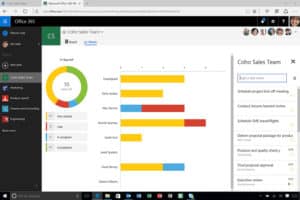
Here’s what to do next
If you are looking to supercharge teamwork for your business, we recommend investigating Microsoft Office 365 Business Premium. Then compare it with what you are currently doing. From what we’ve seen, we think you’ll want to switch to Microsoft Office 365 Business Premium today.

