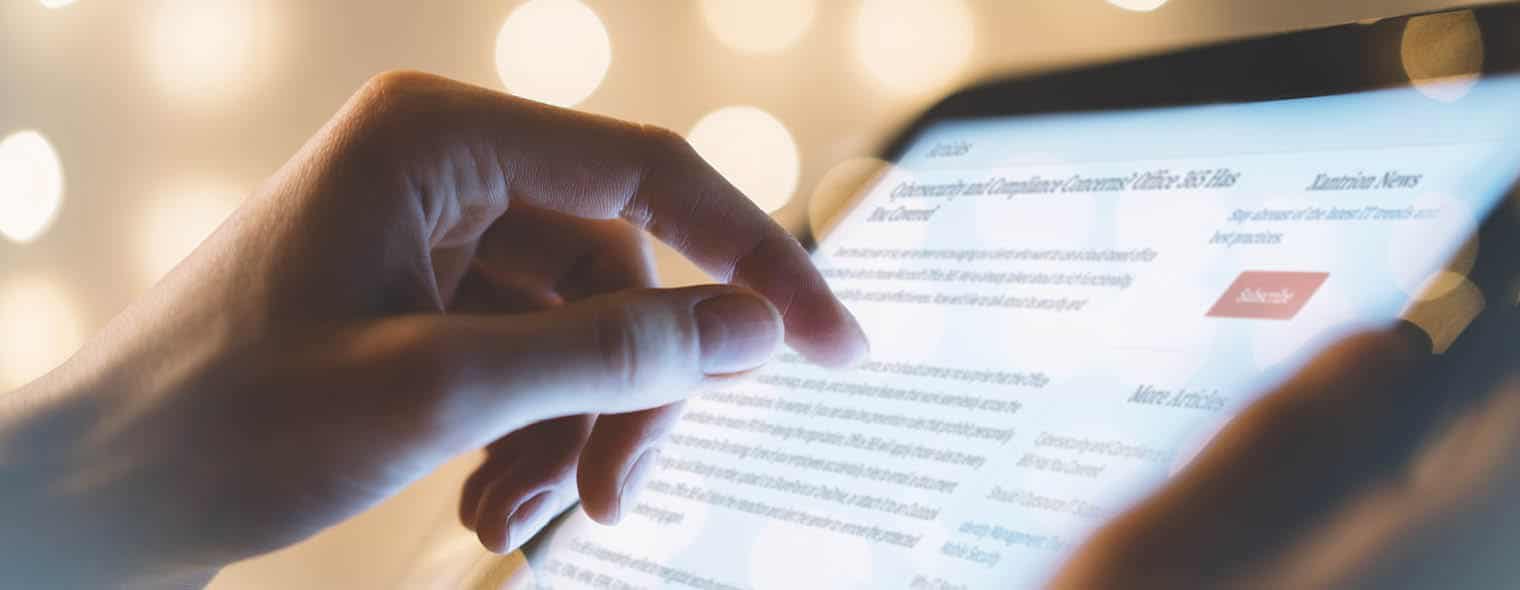When you delete a file or folder, it goes into the Recycle bin, where you have a chance to restore it. Watch this short video to learn how to:
Delete files
- Select the file or files you want to delete.
- Select Delete. The files move to the Recycle bin.
Restore files
- Select the Recycle bin.
- If you want all of your files back, select Restore all items.
- Or, select only the files you want and click Restore.
The file is returned to its original location.
Note: If you’re signed into OneDrive with a Microsoft account, items in the recycle bin are automatically deleted 30 days after they’re put there. If your recycle bin is full, the oldest items will be automatically deleted after three days. If you’re signed in with a work or school account, items in the recycle bin are automatically deleted after 93 days, unless the administrator has changed the setting.